Generate and narrate your stories with ElevenLabs
In this use case, we generate a story using OpenAI's ChatGPT and convert it to audio using ElevenLab's text-to-speech API

In this tutorial, we'll outline the steps to create an interactive storytelling application on Promptly that not only generates stories based on user inputs but also converts these stories into audio format using a text-to-speech processor powered by ElevenLabs. This guide will help you build an app that takes a theme from the user, crafts a story around that theme, and then reads the story aloud in a selected voice. Let's get started:
Log In and Access the Apps Section
- Sign into your Promptly account.
- On the sidebar, select "Apps" to go to the applications dashboard.
Create a Web Application
- In the "Blank Templates" area, locate and select the "Web App" option.
- Name your application, for instance, "Audio Storyteller".
- Click the "Create App" button, which redirects you to the app's editor page.
Configure the Input Field for Theme
- Adjust the Input field to request a theme for the story. Assign the input field the name "theme".
Incorporate a ChatGPT Processor for Story Creation
- Click the "+Processor" button to add a new processor.
- Ensure that "OpenAI" is chosen as the Provider and "ChatGPT" as the Backend.
- Set up this ChatGPT processor to craft a story based on the given theme, utilizing the "theme" variable from the input as the user's message.
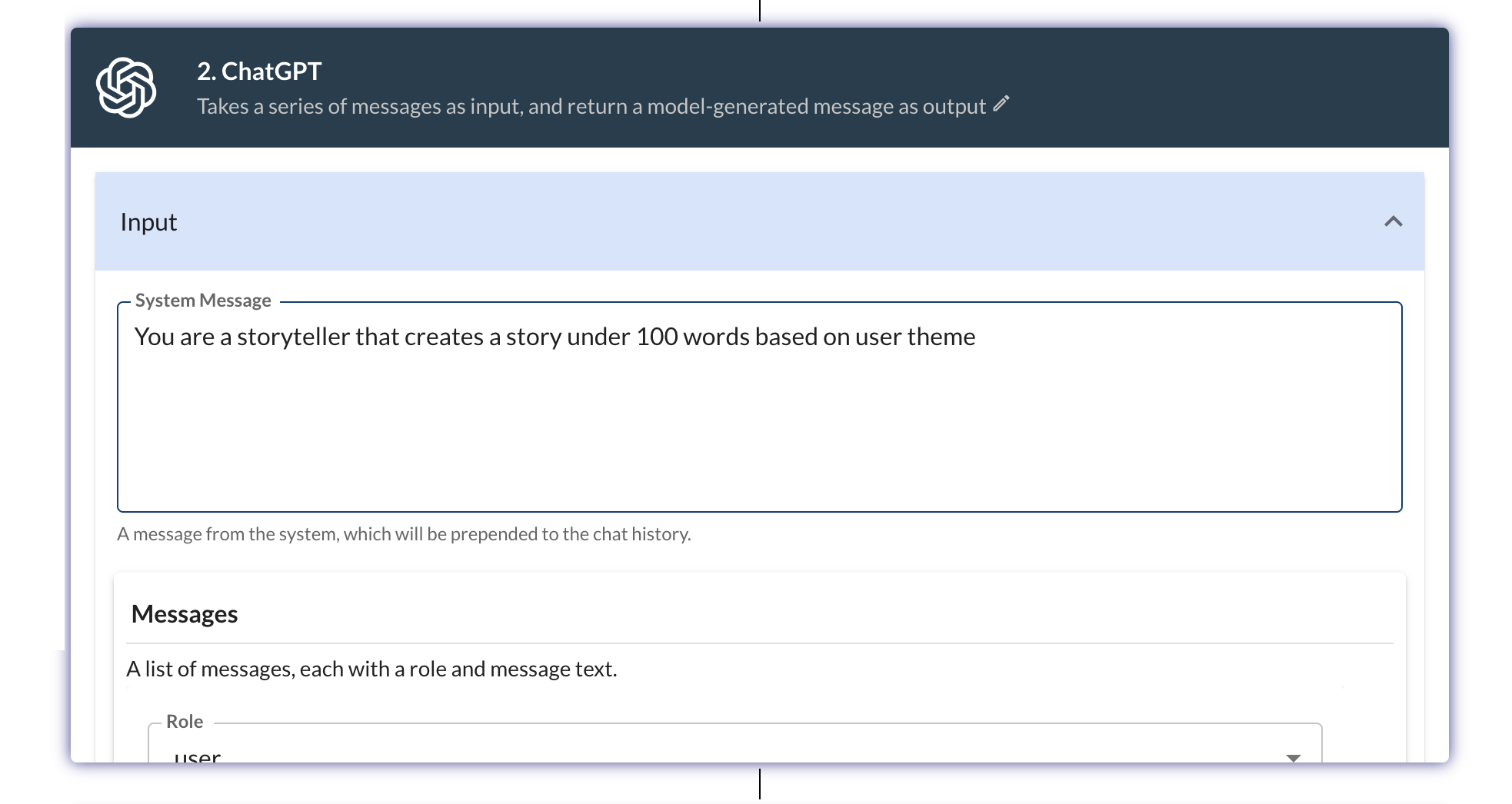
Integrate a Text-to-Speech Processor
- Add another processor by clicking "+Processor" again.
- This time, select "ElevenLabs" or a similar text-to-speech provider in the Backend dropdown to add the text-to-speech processor.
- Configure this processor to convert the story generated by the ChatGPT processor into audio. Use the output of the ChatGPT processor as the input for this text-to-speech processor.
- Include the Voice Id and the Model Id to use for audio generation
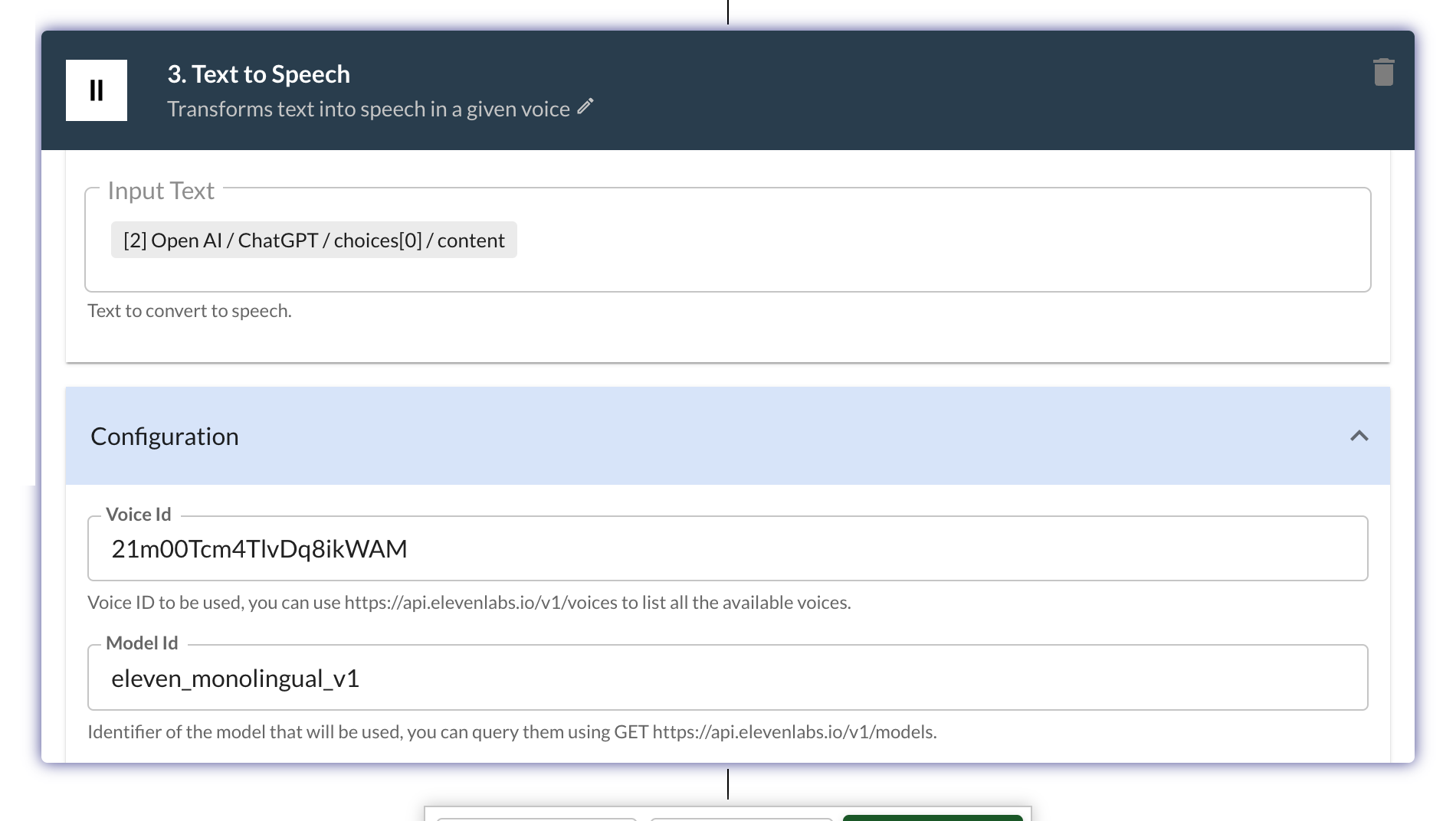
Set Up Output to Display Story and Play Audio
- Navigate to the Application Output block.
- Include variables for the story output from the first ChatGPT processor and the audio file from the text-to-speech processor.
Finalize and Save Your App
- Click the "Save" button located at the bottom of the editor to save your progress.
Test Your App
- Go to the "Preview" tab on the side menu.
- Enter a theme into the input field to test the app's functionality.
- You should see the generated story displayed and have the option to play the audio.

Publish and Share Your App
- Make your app publicly available by clicking the "Publish" button at the top right of the app's page.
- After publishing, share the app link with your audience or embed it on your website.
- The app can also be integrated with APIs or used in platforms like Slack or Discord for interactive storytelling sessions.
By following these instructions, you've developed an innovative storytelling app that not only generates stories based on themes but also brings them to life through spoken word, enhancing the user experience. This application is perfect for engaging storytelling, creative writing exercises, or providing unique content for various platforms.
Try Promptly today
Boost your productivity by automating your workflows with Generative AI
